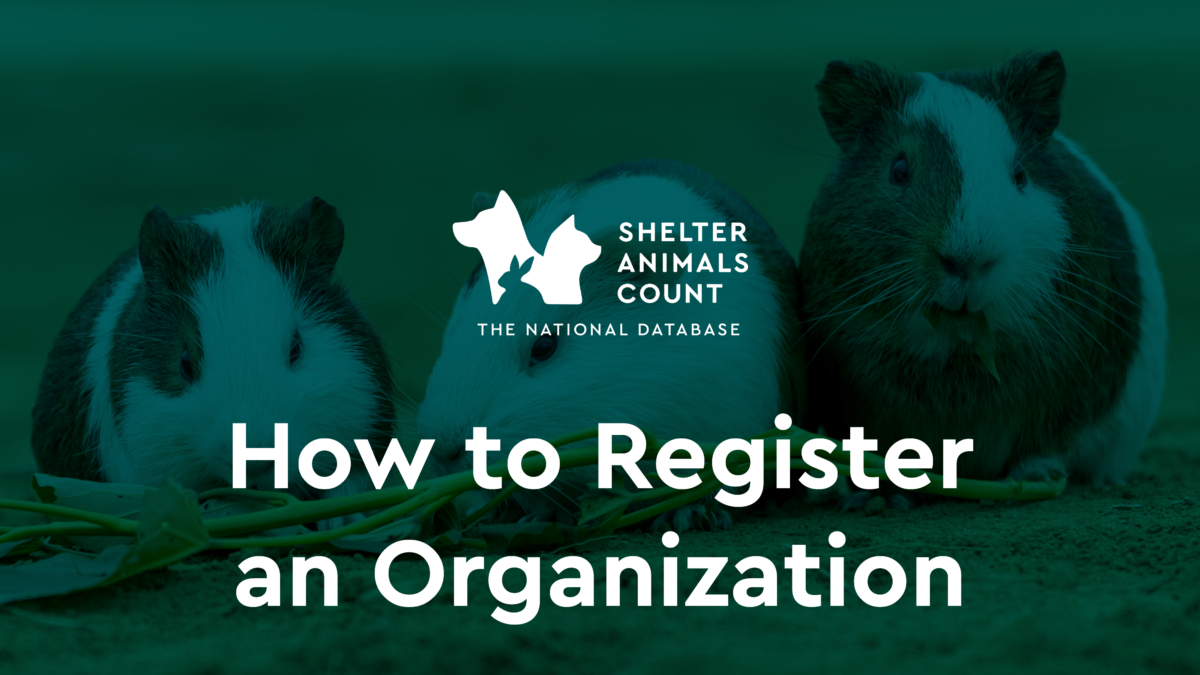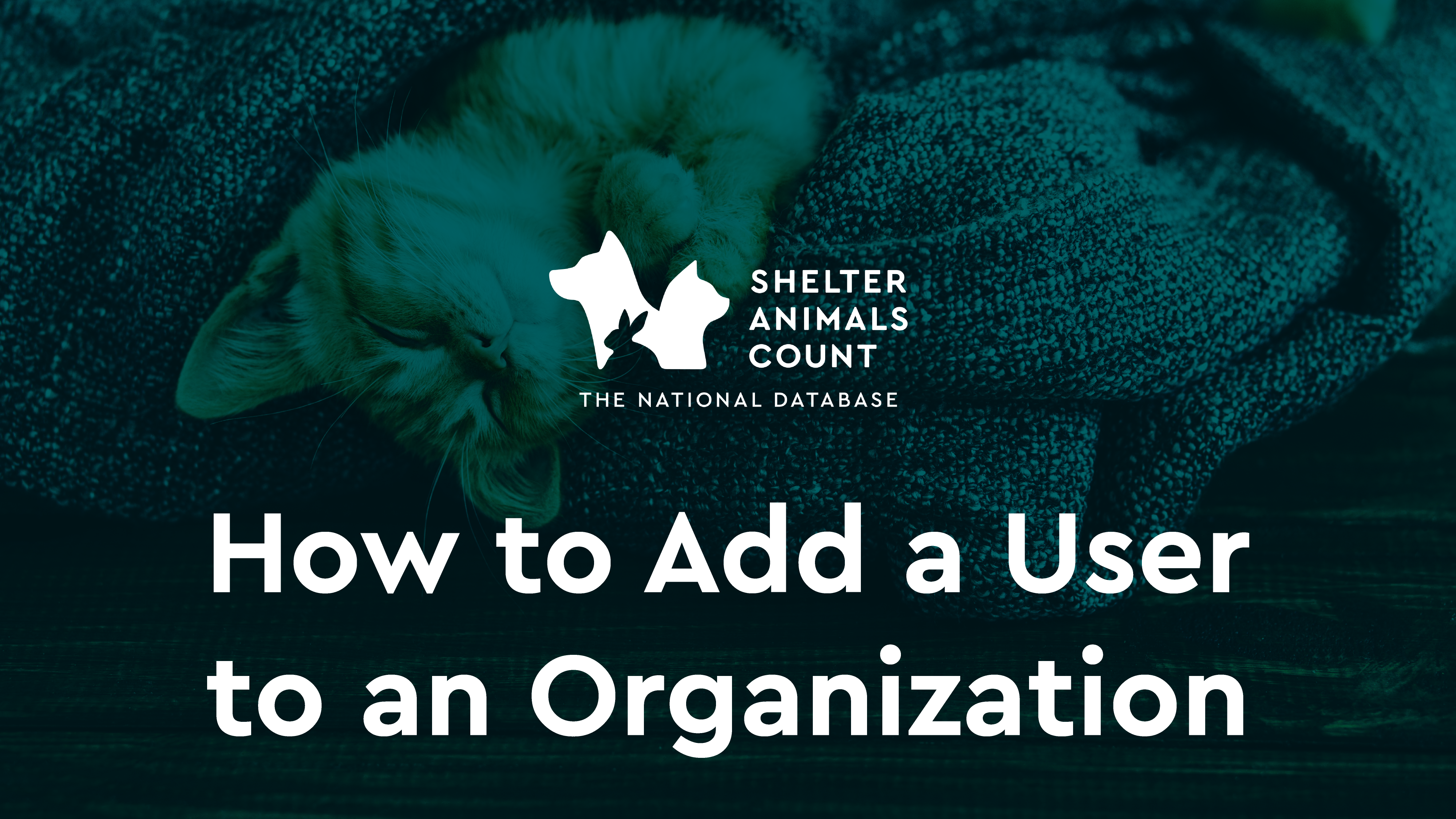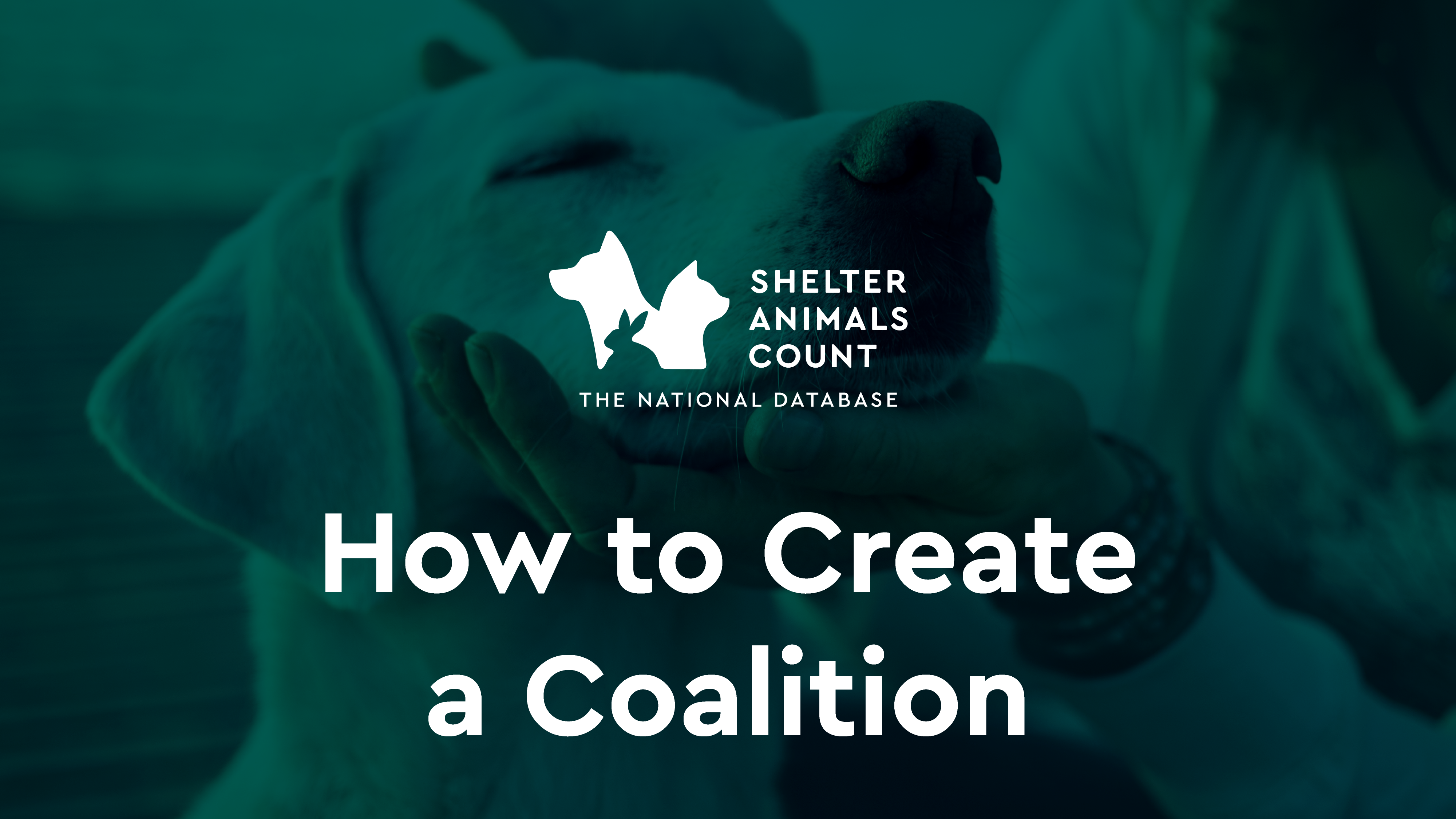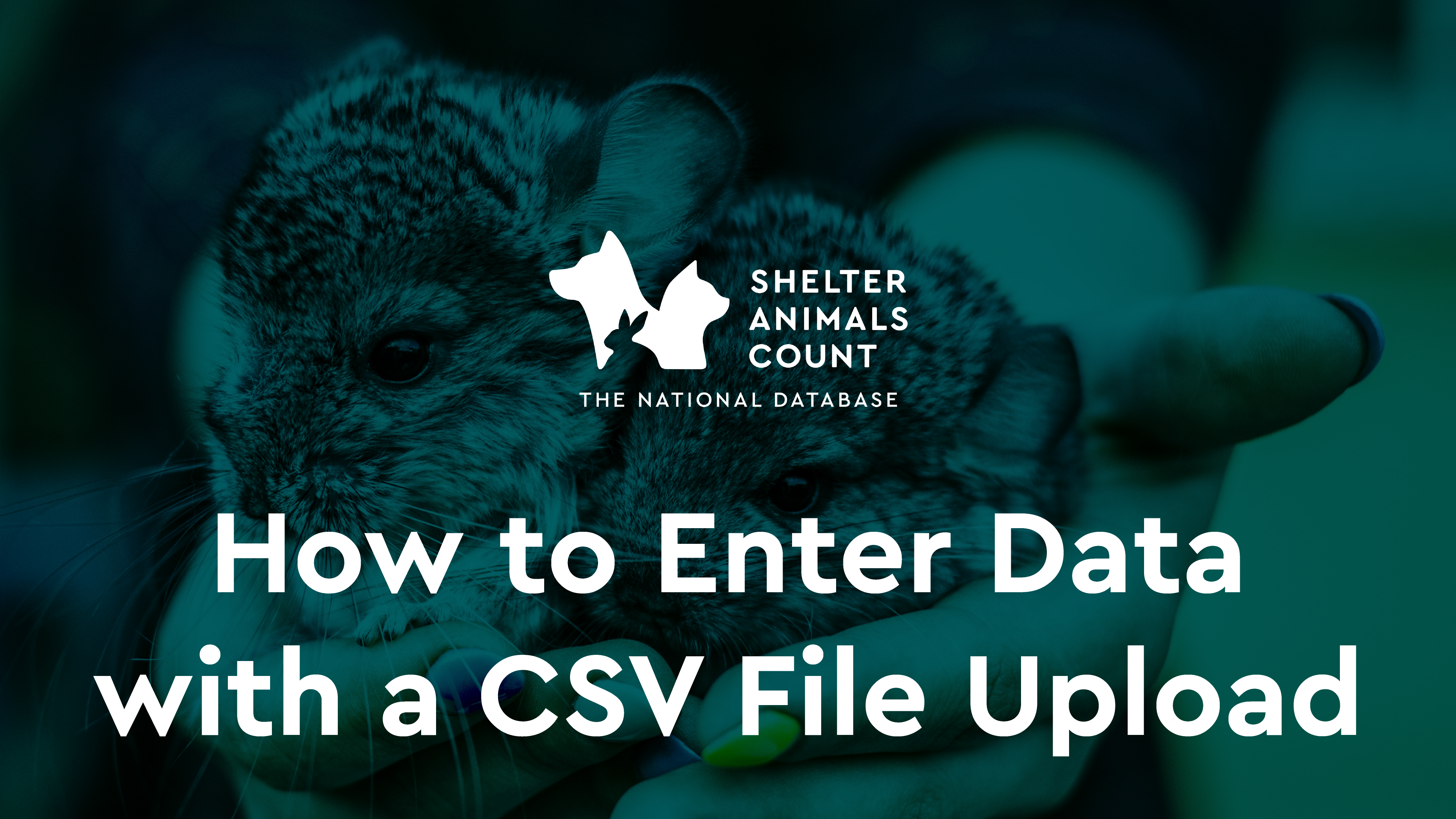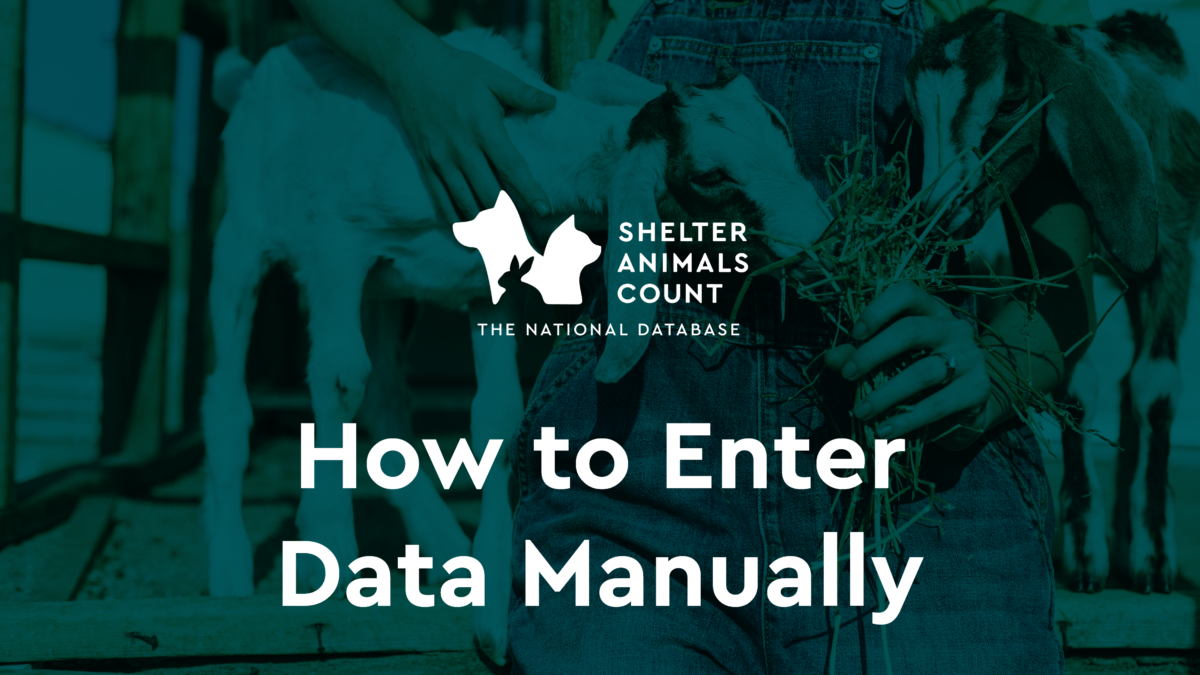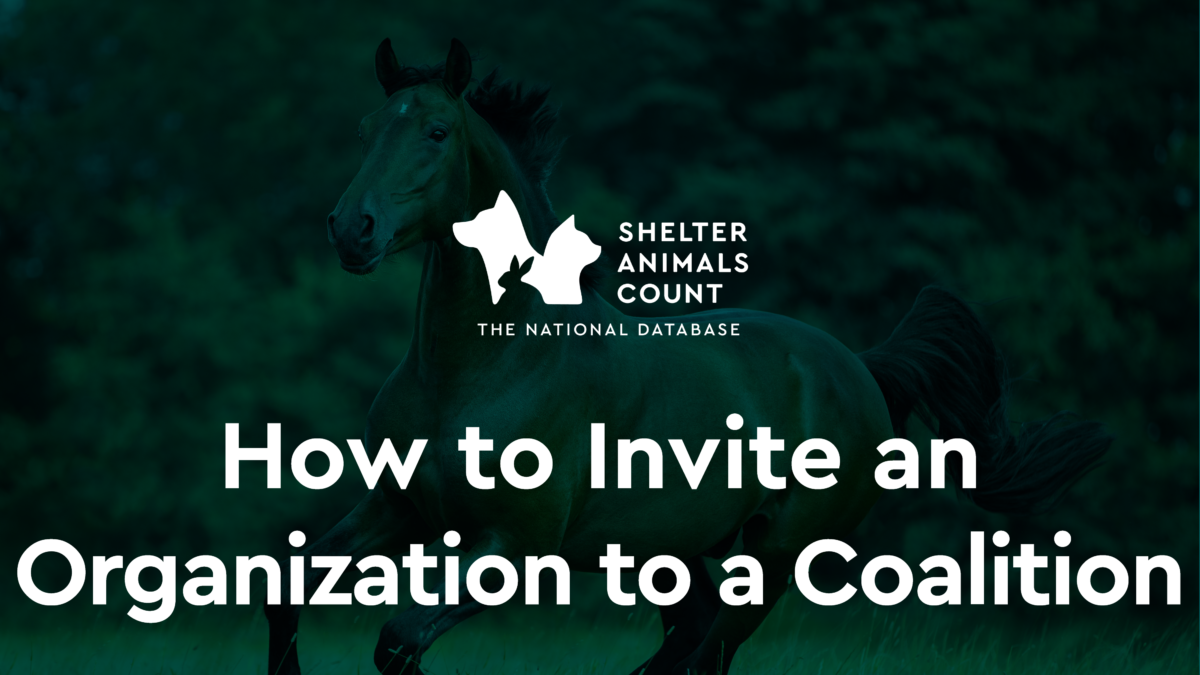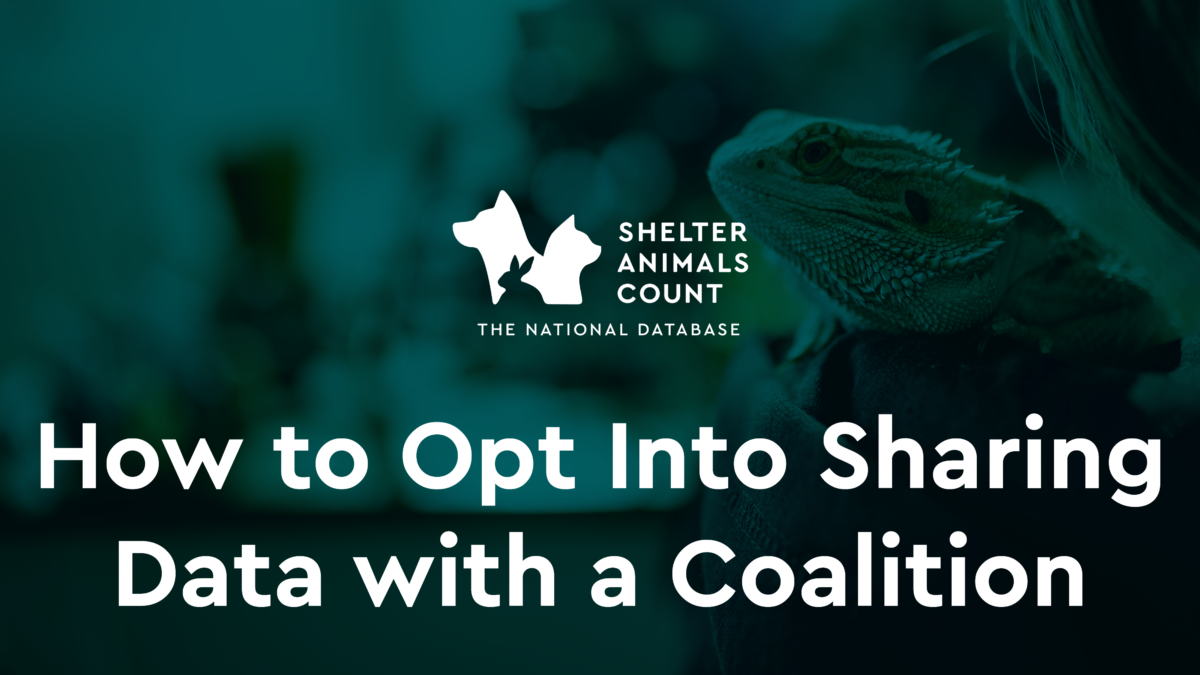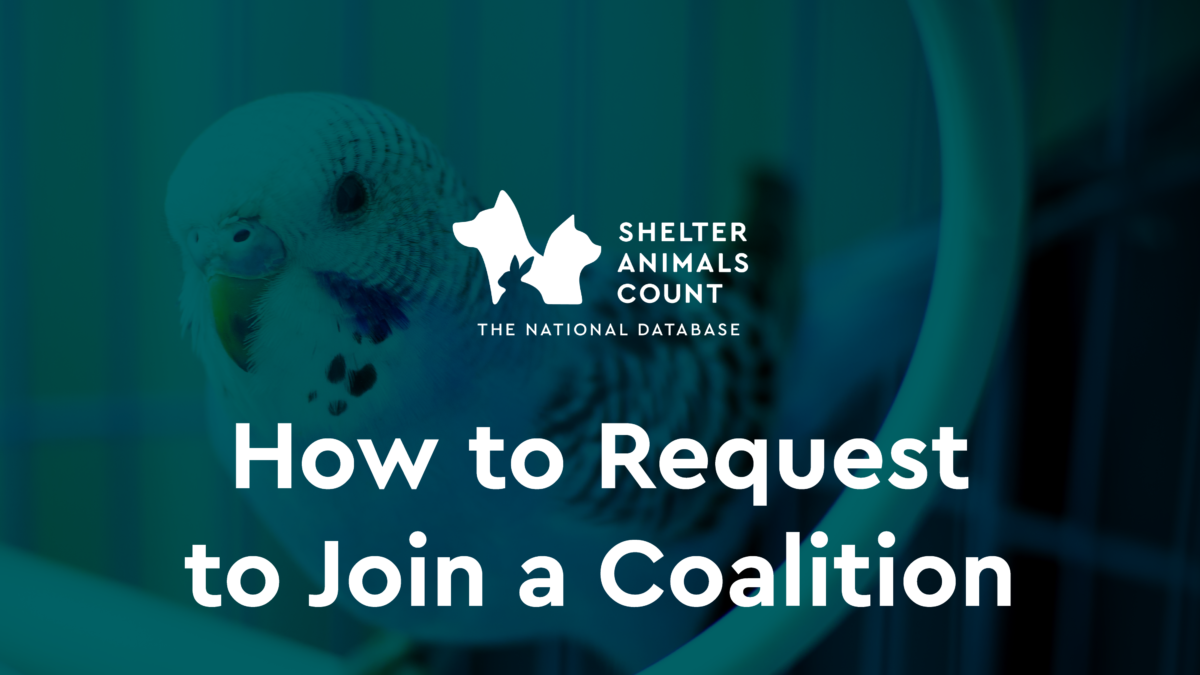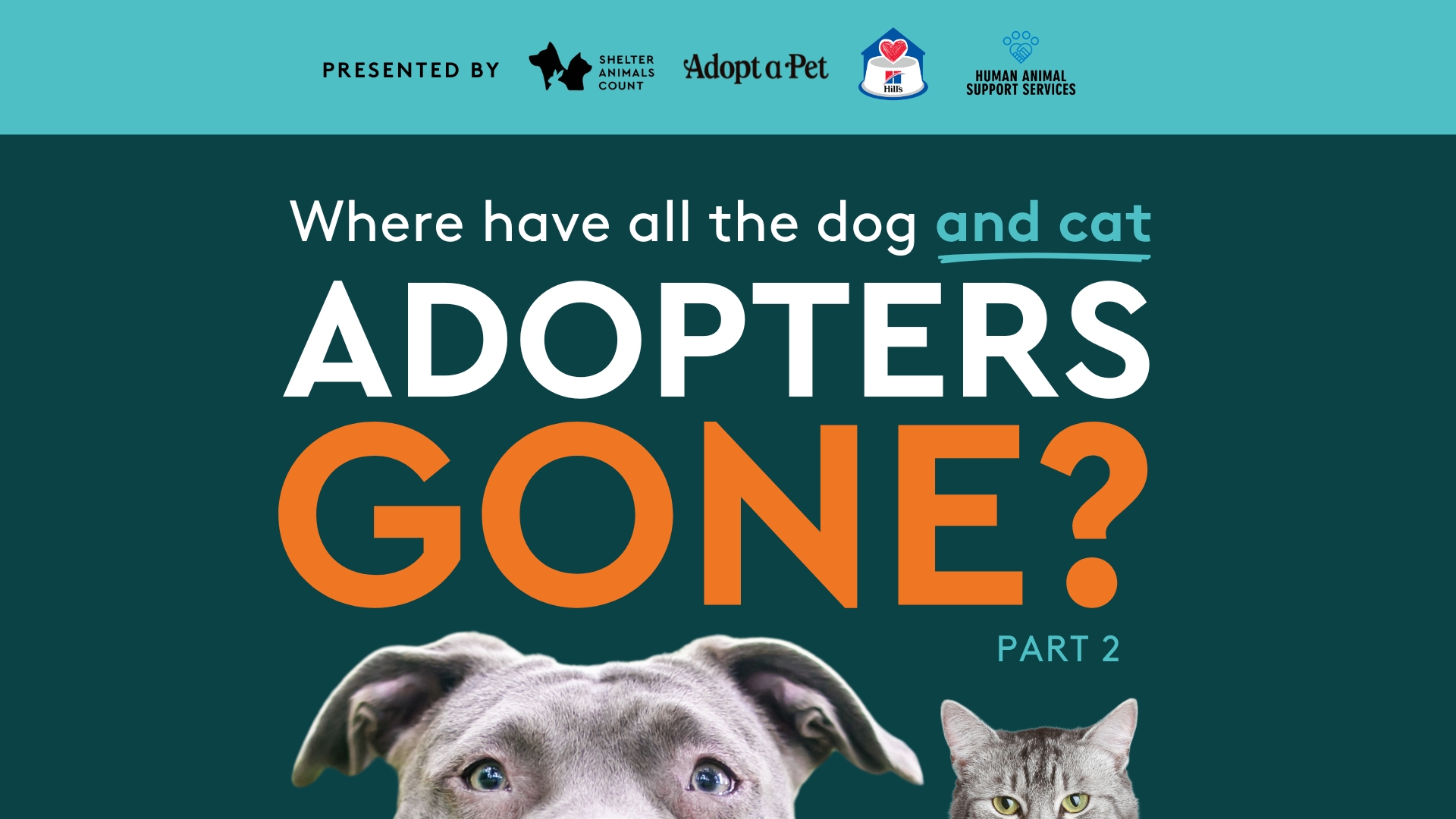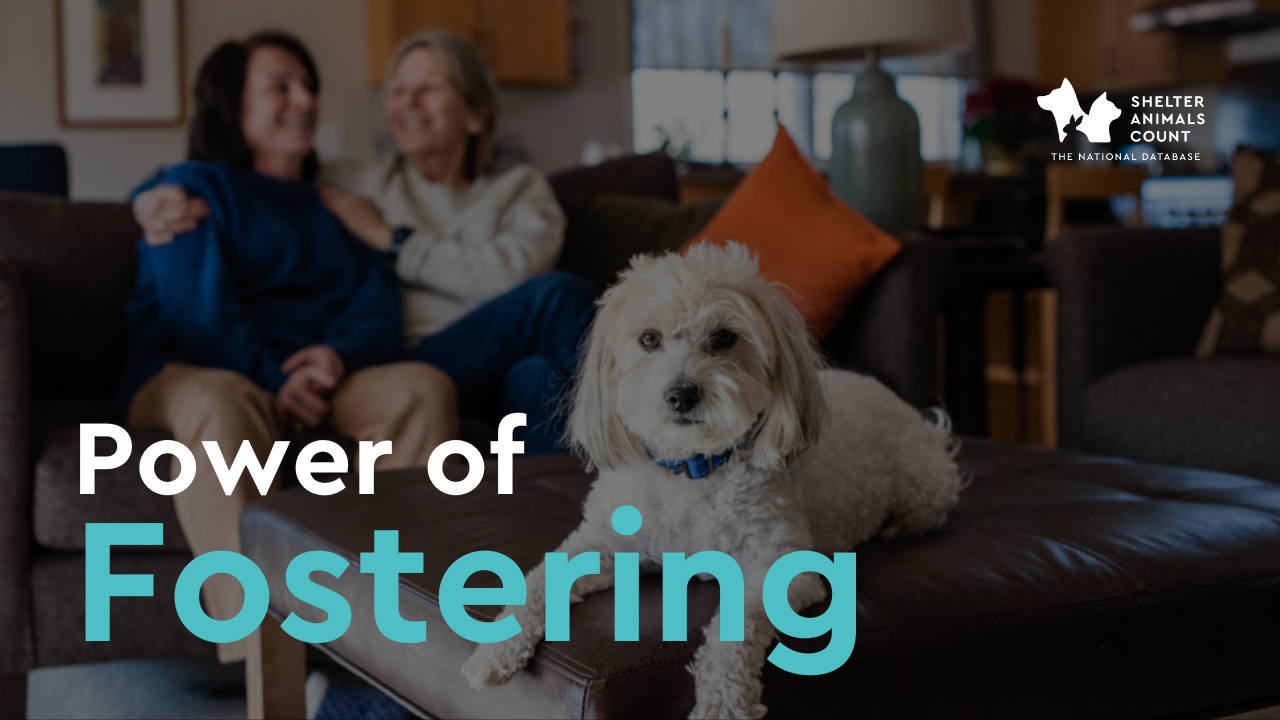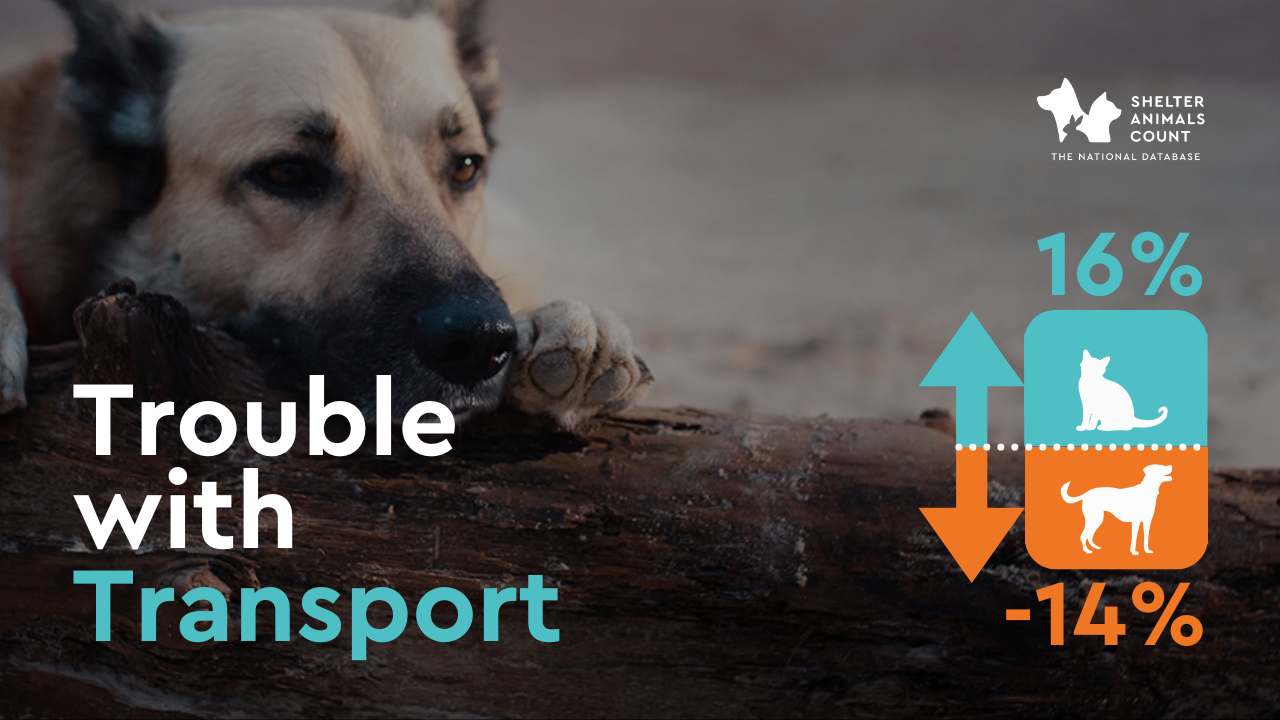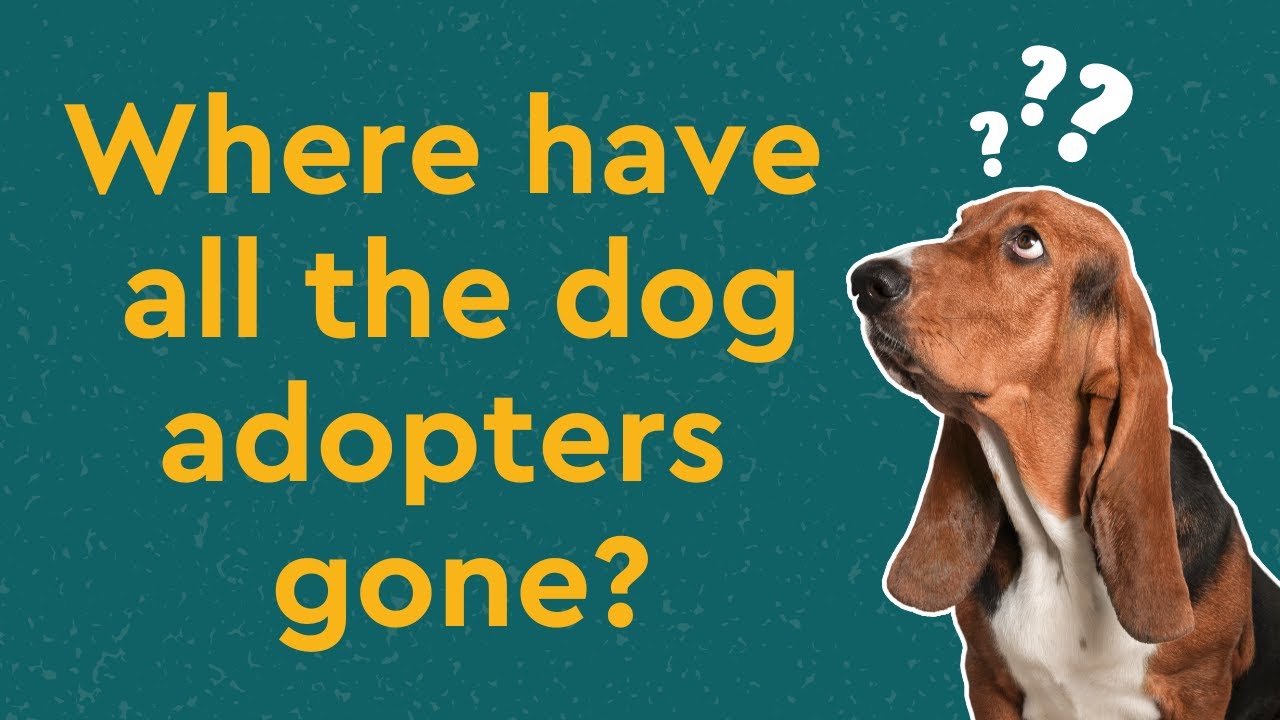Welcome to the Shelter Animals Count Contributor Corner!
Thank you for being a data contributor. Your dedication and collaboration make a significant impact on the animal welfare landscape.
Shelter Animals Count was created with the vision of streamlining shelter operations and providing a comprehensive overview of animal welfare. Through the collective efforts of data contributors like you, we have built an objective and unbiased database that spans from local to national levels.
By being a data contributor, you gain access to this valuable resource, allowing you to compare and analyze shelter data across the board. The benefits are tangible and impactful, ranging from enhancing grant applications to optimizing resource allocation within communities. Your participation as a data contributor not only benefits your own organization but also contributes to the greater cause of saving animal lives.
Thank you for your ongoing support and dedication.
We're here to help: Video Tutorials
Shelter Animals Count "How To" Videos
Tired of manual data entry? Opt in to our API.
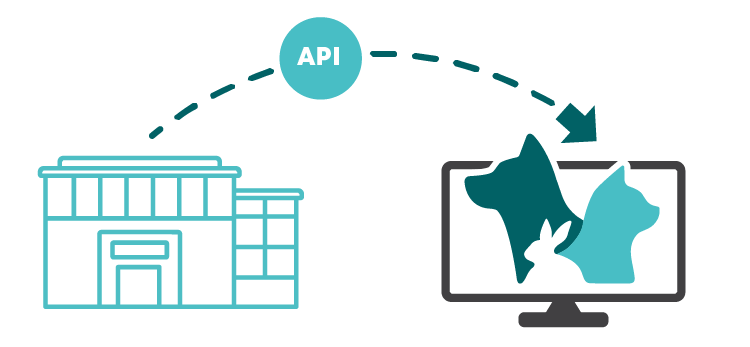
Shelter Animals Count has been working with shelter software companies to automate data entry into SAC’s database. Once shelters/rescues opt-in for API data transfer, they’ll never have to manually enter their data again!
Organizations’ animals will automatically be represented in the monthly SAC dashboards and reports, they will automatically qualify for grants that SAC gives out as well as meet the data requirements for grants from dozens of national animal welfare granting organizations.
Organizations interested in utilizing an API data transfer can opt-in by following the steps below:
Animals First Users:
Now Live! Follow these instructions to opt-in to the API through Animals First.
Animal Shelter Manager Users:
Now Live! Follow these instructions to opt-in to the API through Animal Shelter Manager.
PetPoint Users:
Now Live! Follow these instructions to opt-in to the API through PetPoint.
Petstablished Users:
Now Live! Follow these instructions to opt-in to the API through Petstablished.
ShelterLuv:
Now Live! Follow these instructions to opt-in to the API through ShelterLuv.
Other Software Users:
Development is in the works. Please fill out the form to enroll and be notified when API is available for your shelter’s software.
Featured Webinars
Shelter Animals Count Webinars
Frequently Asked Questions
FAQS: Organization Account Management
A video for how to add a user can be found on our Youtube channel “How to Add a User to an Organization”.
– Login to your account
– In the top right corner, click your organization name and in the drop down and select “organization”. You will see three tabs: Details, Locations, Members – click on “Members.”
– Here you’ll see everyone on your account.
– Edit/Remove a member: Click the 3 dots on the right of each line and you can edit/remove a member.
– Add a new member: Click “Invite Member.” Complete the fields and click “Invite.” Adding a member will automatically send them a notification email to join the account. They will need to use the Create Password link in the email to set up their account.
Organization now have the freedom to designate specific roles for their members, each associated with distinct permissions and functionalities. The available roles are now “Organization Managers” and “Organization Users,” mirroring the roles in the coalition builder tool known as “Coalition Managers” and “Coalition Viewers.”
Currently, all users have been defaulted to “Organization Managers.” If you have multiple users, you may need to update their roles with the proper permissions, see below:
Organization Managers
-Can edit or upload data to the organization’s portal manually or via a CSV file
-Can add, edit, or remove organization members
-Can edit member user roles
-Can edit organization details
-Can opt into data sharing for coalitions
Organization Viewers
-Can view and export data from the organization’s portal
If it’s not accepting your website URL, be sure you’ve included “https://www” or “http://www.” in front of your domain name. For example, instead of myhumanesociety.org, it should be https://www.myhumanesociety.org. One of the easiest ways to grab the correct URL is to go to your website, then copy the link fromthe browser.
If your account status is showing “registered” it means that your account has been created but the authorized user on your account needs to agree to the SAC Participant Agreement. Contact us at info@shelteranimalscount.org and we will send an email to the authorized user on your account. You can find this user on your account’s profile page near the bottom. If the authorized user needs to be updated, organization managers can update this information (see instructions below).
You can update the Authorized User on your organization by going to your Organization Profile and clicking Edit Organization. The Authorized User should be an individual with highest authority to approve the sharing of your organization’s data with Shelter Animals Count as well as the coalitions your organization is a member of.
– Login to your account
– Go up to the top right corner where you see your name. Click on the drop down arrow there.
– Click on “organization.” Click on the blue button that says “edit organization.”
– Edit the fields. Important: ALL fields (including start date, complete URL with http:// at the front, animals in care and annual budget) need to be entered in order for the page to save.
– Click “Update” when you’re finished.
– Login to your account
– In the top right corner you’ll see your organization name, click the drop down and select “organization.”
– You should have landed on the “Details” tab, now select “Edit Organization.”
– From here you can select or de-select the species you want to enter data for (or no longer enter data for), and click “update.” This populates the data sections in the manual entry.
– Logout and then login again, and these additional species will now appear in the manual entry option.
Note: These species will appear for both Intake/Outcome and Community Services data entry.
If you are having trouble logging in, you can also use this link to reset it. Please contact info@shelteranimalscount.org if you continue to have issues logging in.
The link in the password reset email expires after 24 hours. If you need a new reset email, you can resend it to yourself by entering your email here. If it still doesn’t work, try opening the link in a new browser. You can also try clearing your browser cache, and/or restarting your computer. Especially if you’ve tried clicking it a few times, your browser may have old versions of the page cached, so clearing it may help.
If none of those options worked, email us at info@shelteranimalscount.org.
We have found that certain email servers have additional layers of security (primarily government emails), so it’s possible that the email is trapped in the spam filter for 24-48 hours, at which point the password reset link has expired. Another option is to add a new email address to your account, we will have to add this for you, email us at info@shelteranimalscount.org.
Do you have any filtering software on your email server, like Spamcop? Have you checked your junk/spam folder? Make sure info@shelteranimalscount.org is whitelisted/on your approved senders list.
FAQS: Organization Data Entry & Reporting
There are 3 ways to enter your data, manual entry, CSV Upload and API (automatic transfer), the steps for all 3 are below:
Manual Entry
A video on manually entering data can be viewed on our Youtube channel – “How to Enter Data Manually”.
– Login to your account
– Click blue button that says “Enter Data: Manual”
You’ll be taken to the data entry page, at the top it says “Details” here is where you can change the animal types that you enter data for. Click “Edit” in the top right of this box to add/remove species. If you only have dogs, then you want only “canines” to be selected.
– Click the teal species tab you would like to enter data for. It should turn yellow. Click Edit and all fields will open to editing. When data is complete, click Save.
-Incomplete fields will be highlighted with a red box. Click Edit again to re-open the form to editing.
-Repeat for all other species
-When all species data is entered, click the species tab, returning it to Teal (all species tabs should be teal). Click Submit for your data to be saved to your data portal.
CSV Upload – Download Template (Excel)
A video on how to upload your data with a CSV file can be found on our Youtube channel – “How to Enter Data with a CSV Upload”.
If you are using a shelter software you can export a report (see next FAQ for instructions) specifically to upload to the SAC database. The CSV option allows you to enter multiple years, months and species data at a time. All fields must have a numeric value, even if you don’t have data for a field, it still needs a “0”. In your account, navigate to “Data” then “CSV Upload” to import your data.
Follow these steps to upload your file:
– Login to your account
Click blue button that says “Enter Animal Data Now” or select “Data” in the menu on the left.
– Select “Upload CSV” and click on the “choose file” button.
– Browse to where your file is on your computer, and select it. – Click “Submit.”
– Your data will be automatically entered.
Once your data is entered (either manually or CSV Upload) you can view the “Animal Data Record” box on your homepage to make sure your data is complete. This should give you an indication of complete or incomplete data. If the months are blue and show a “View” button, then the month is complete. If the months are yellow and show an “Update” button, then there is some data missing.
API Data Upload
In summer of 2022, Shelter Animals Count created an API that allows software companies to automatically transfer your data monthly. Some softwares are currently live with this option. To opt-in to an API, visit our API page for more details.
Locate your shelter software below and follow the steps to export your data. Then login to your account and go to “Data” then “Import CSV”.
Animals First Animal Management Software: Click here to sign into your account and select “Reports” then “Shelter Animal Count Report”. Select a date range to view and download past reports. To download a CSV of the report click the Download icon.
Animal Shelter Manager: Click here to sign into your account, the you must first install the new SAC report to your account before you can actually use it to export your data. The new report can be installed in ASM under Settings > Reports > Browse sheltermanager.com.
Chameleon: Chameleon now has a Shelter Animals Count custom-formatted crystal report available for use with Chameleon data. The report will allow you to export your Shelter Animals Count data directly from a Crystal Report, in CSV format. Contact Chameleon Support to drastically speed up and simplify your Shelter Animals Count Report reporting.
PetPoint: From any PetPoint screen, select the Report menu and click Report Website. Click to expand the Asilomar/Shelter Animals Count section then click to select the Shelter Animals Count: Data Export report. Select the dates you wish to run the report for and click Submit to download the CSV file. More information can be found by logging in to PetPoint and visiting Support > Pethealth Community. Use the search term “Shelter Animals Count reports” to read setup instructions.
Petstablished: Click here to sign into your account, then navigate to Reports section, click “Create New Report,” then select “Shelter Animals Count” from the Report Type drop down. For further instructions, Petstablished users can go to the Tutorials and FAQ section of their account and search for “Shelter Animals Count.”
ShelterTrack: Click here to sign in, then navigate to Animals > General Reports and select “Maddie’s Fund Reporting.
Shelter Boss: Sign in to Shelter Boss, then navigate to Animals > Reports: General and select “SHELTER ANIMALS COUNT” reports.
ShelterBuddy: Click here for an easy to follow guide on how to run the data matrix report, including a detailed version of the report which details the animals that are included in the report for each section.
Shelterluv: Click here to sign into your account, then navigate to Reports section, then “External Reports” and then select “Shelter Animals Count.”
Sparkie: Sign into your account, go to the Animals section, click the ‘Reports’ button and choose the Shelter Animals Count report. It will automatically download almost instantly!
We ask that your organization’s data is entered by the 6th of each month. We update our data dashboards by the 15th of each month, so in order for your data to be reflected in our dashboards, it needs to be entered by the 6th. If it is entered after the 6th, it will be updated in the following month. For example, If you enter March data on April 5, it will be reflected in the dashboards on April 15. If you enter March data on April 8, it will be reflected in the dashboards on May 15.
Click here to add this date to your calendar!
Participation in Shelter Animals Count is 100% voluntary in all aspects! However, if you’re entering data for grants, the grantor may have certain requirements that you need to follow (contact the grantor for details).
We do request that you contribute as much data as you’re able. We recently expanded our species beyond canine and feline, so if you are able to enter data for rabbits, farm animals, etc. that’s great also!
Legacy data are fields we collected in our former system and have either removed or expanded on in our new database. This would be data you entered before March 2021 when the new database was launched.
For example, the former database used to have 3 Transfer In fields:
Transfer In, Adult
Transfer In, Youth
Transfer In, Age Unknown
and the new database has expanded to 9 transfer in fields to expand on transfer locations:
Transfer In – In state, Adult
Transfer In – Out of state, Adult
Transfer In – International, Adult
Transfer In – In state, Up to 5 months
Transfer In – Out of state, Up to 5 months
Transfer In – International, Up to 5 months
Transfer In – In state, Age unknown
Transfer In – Out of state, Age unknown
Transfer In – International, Age unknown
Previously you might have just had “20” “transfers in”, for example. Now you would have 10 in-state transfers, 5 out of state transfers and 5 international transfers. So for a couple of categories we’ve expanded the data to be more detailed.
Having Legacy columns for data means we can still keep old data. We won’t erase the data for transfers that happened in the past–but still have room for new, expanded data–and a place for all of it in our new database.
If you would like to download your data by year or month as a CSV file, follow these steps:
– Click on “Data” in the left side menu.
– Under Data, click on “Export Data.”
– Choose the location you want to export data for.
-Select your preferred years/months. You can select multiple months or multiple years.
-Select “Generate CSV” then “Download CSV”.
Log in to your organization’s portal. On the lefthand menu of the main screen, click on “Data.” Next, click on “Export Data.” The Data Export screen will appear. From the drop-down menus, select All Locations, or a single location if you enter data for multiple locations. Then choose multiple months or multiple years of data. After this, click generate PDF and then download.
When you log into your account portal, you will see an area titled “Animal Records Box”, and this box indicates the status of your data.
– Teal, “Complete”: This means your data is COMPLETE.
– Blue, “Enter”: This means there is currently no data in this month, data is INCOMPLETE
– Yellow, “Incomplete”: This means some data has been entered but the system has found data fields with no data, therefore marking it INCOMPLETE.
All fields need to have a numeric value, so if you don’t have data for a field, it still needs a “0”.
We may draw grant winners once a quarter, twice a quarter, or maybe not at all in a quarter — it’s completely random! We won’t announce when a pop-up grant is taking place, we’ll simply announce the winner(s) based on those who met the qualifications at the time.
1) Submit your organization’s complete, year-to-date data by the 6th of each month to qualify for the upcoming grant. For example, to qualify for a grant in April, you must have complete data for January, February and March entered by April 6. Tip: add this calendar reminder to ensure your data is entered by the deadline to keep your organization in the running!
2) Make sure your “Organization Status” in your profile is “Confirmed”. If it is not confirmed, we will need to send a confirmation email to the authorized user on your account. Email info@shelteranimalscount.org if you need to change the authorized user or if you need additional assistance.
Yes! As long as your intake/outcome data is complete and entered by the deadline, you could win again throughout the year.
Go to the “About the Data” page and scroll down to the “Participation Organizations” section to view a list of organizations currently registered with Shelter Animals Count. You can filter by organization name.
If your organization is listed, but you don’t know the email/password to the account, please contact our help desk at info@shelteranimalscount.org and our team will add you to the account. Please provide the name of your organization and EIN in your request to speed up the process.
If your organization is not listed, then you are not registered with Shelter Animals Count. Register your organization online here. The registration process will take about 5-10 minutes.